Sign up
Invite colleagues
Invite colleagues
Sign up with your email address.
The account will have a dedicated phone number and a selected bundle of minutes plus any of the optional plans you might have ordered.
You will receive an email with log in credentials to the UC portal.
Using the portal you can do all configuration tasks.
Only your account will have admin rights.
Log in to the portal and click on the Company Contacts icon then + button.
Add your colleagues by providing their emails and their mobile phone numbers.
A newly added user will receive an email with login credentials and an SMS with a one time provisioning code and the link to download the callto.net app.
Let your colleagues download the app, we will send your personal provisioning code via SMS.
Alternatively a user can log in with his or her email address and passwordsent in the welcome email.
Calling and Messaging
All company users are shown in the Company directory menu. Each has a branch assigned.
A user can access the directory directly from the portal or the app. To start communicationjust click the call or chat button. Not only can you send a chat message, but also share documents, media, location and contacts from the chat. When calling phone numbers outside of your company all costs are incurred by the shared company account.
Minutes are used from the plan or from the company balance. The same applies to outbound SMS.
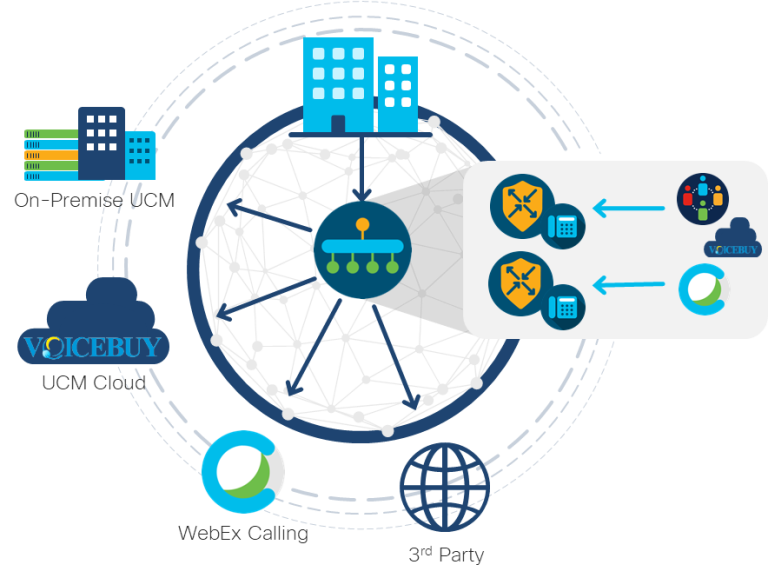
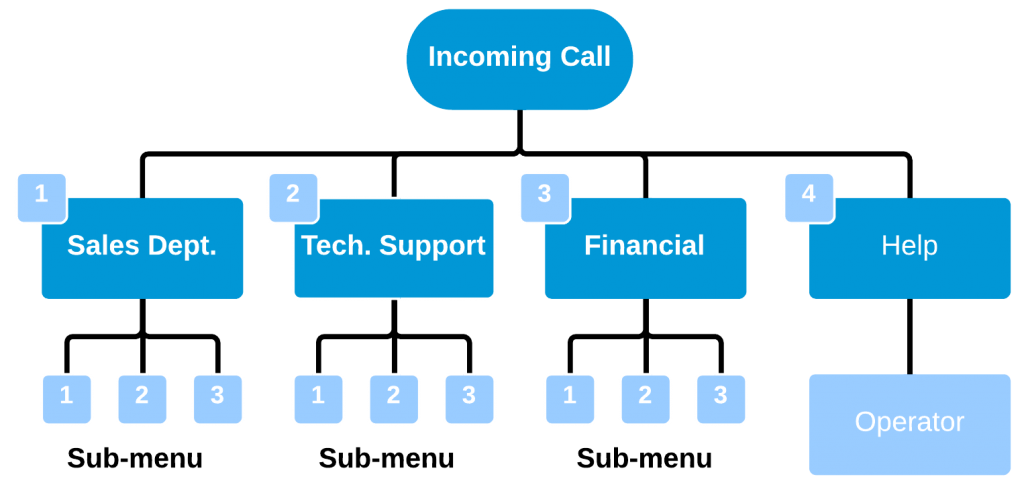
Auto-attendant and business line
Go to the Settings/Autoattendant menu and create your own voice answering scenario.
Record directly from the page, upload from a file or just type the welcome greeting.
Add voice menu like “press 1 for sales, 2 for support” and define the associated actions, like:
- User or External Number to send a call to a colleague
- Autoattendant to create a new menu option
- Hunt group to send the call to a group of people
and more…
